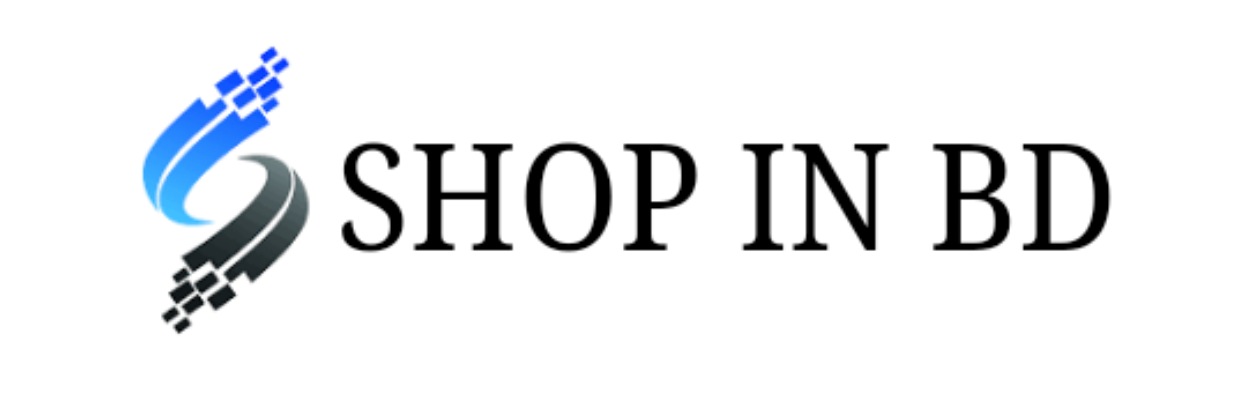How to Boost a YouTube Video for more Views with Paid Ads Tutorial
Ever wanted to boost your YouTube video to the correct audience to get more views? Something like Boosting a Post on Facebook? This tutorial takes you through TWO methods. One is a very very basic boosting, more basic than Facebook! and the other is using a simple version of the Google Ads Manager to target your YouTube Video correctly. Let’s get started!
Method 1: Boost a YouTube Video (Basic)
- Go into the YouTube Studio, select your uploads (your YouTube videos)
- Scroll to the video you want to boost then click the dot-dot-dot on the right hand side of that video (vertical dots, means MORE or OPTIONS)
- One of the Options is PROMOTE. Click PROMOTE (this is the equivalent of boosting a post). This will open Google Ads. Signup if you haven’t already.
- Choose how your ad will appear – confirm the video, use a Headline and one or two Descriptions. Check the preview on the right.
- Choose your target location, in the video I chose Australia and New Zealand but you can be much more granular if you have a local target.
- Select your target audience – this is the problem (see Method 2) but if you know you have a gaming audience e.g. Twitch, then choose the stock standard audience.
- Set how much you want to spend, I chose 50 bucks!
Method 2: Boost a YouTube Video (More Advanced)
- Go to Google Ads Manager and login.
- Choose Product and Brand Consideration box.
- Then choose Video box and then choose Influence consideration
- Give the Campaign a Name then choose Budget and Dates
- Place the ad in (you choose) YouTube Search Results, inside other people’s videos (preroll etc), and/or “off” YouTube in the Partner network.
- Choose Languages and Country
- Choose your Audience – this is where I can use a SAVED audience! Yay! Better than Basic Boosting unless I missed something! 😛 More on Google Audiences.
- Set the Keywords by having Google analyse a website (any website)
- Set your Google Ads budget for this YouTube Video campaign
- Paste in the URL of the Youtube video you want to boost. Add in a website URL.
- Get confirmation and celebrate! More people will see your content, your creativity and your passion!